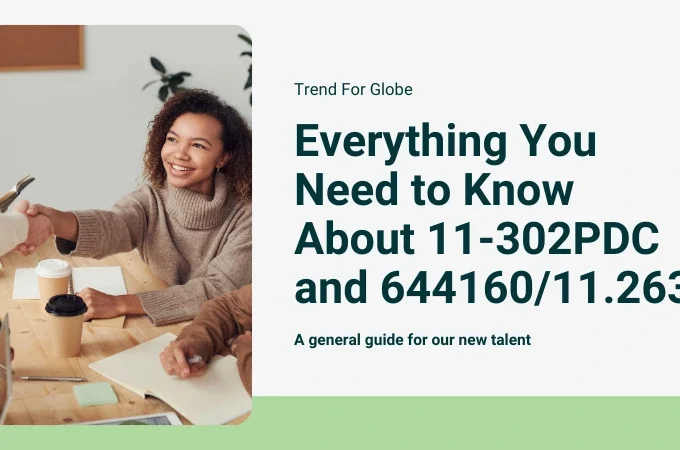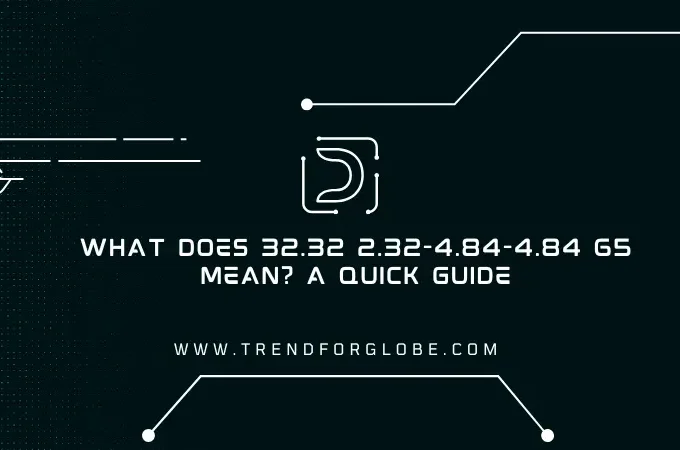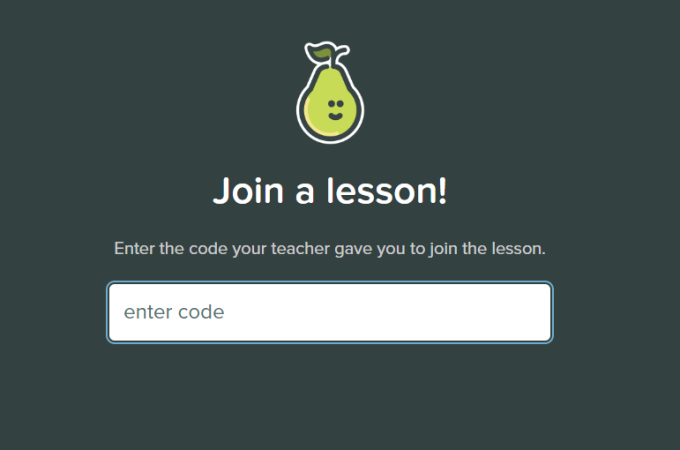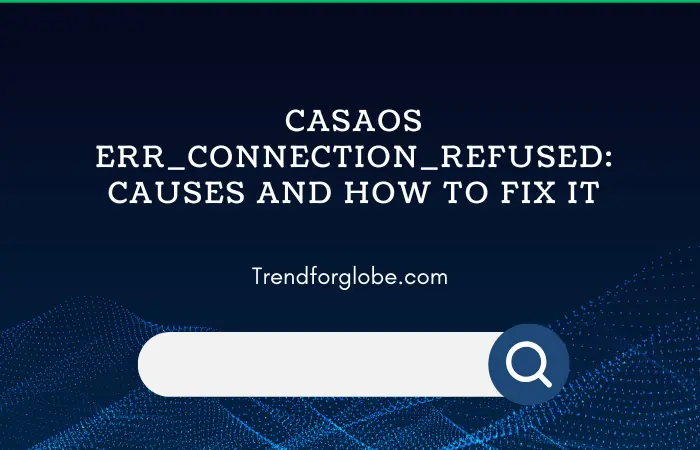
CasaOS ERR_CONNECTION_REFUSED: Causes and How to Fix It
If you’re encountering the CasaOS ERR_CONNECTION_REFUSED error, you’re not alone. This is a common issue for users of CasaOS, a lightweight and user-friendly operating system for managing NAS (Network Attached Storage) devices and smart home applications. This error occurs when your browser or device cannot establish a connection to the CasaOS server, leaving you unable to access its dashboard or services.
In this article, we’ll explain what this error means, explore the possible causes, and provide practical solutions to help you resolve it quickly.
What Does “CasaOS ERR_CONNECTION_REFUSED” Mean?
The error message ERR_CONNECTION_REFUSED typically indicates that a connection attempt between your browser or device and the CasaOS server has been blocked or rejected. This could be due to network issues, incorrect configurations, or software conflicts.
When this error occurs, it means the following:
- Your browser attempted to connect to the CasaOS server but was unable to get a response.
- The connection was actively refused, suggesting a potential issue with the CasaOS service or your network settings.
Understanding the causes behind this error is essential for troubleshooting and resolving the problem.
Also Read About other error: Troubleshooting YouTube Playback ID: axpdbeuftjxc2-zn Error
Common Causes of CasaOS ERR_CONNECTION_REFUSED
Several factors can trigger this error when using CasaOS. Below are the most common reasons:
1. CasaOS Service Not Running
One of the most frequent causes is that the CasaOS service itself has stopped or failed to start properly on your device. Without the service running, the server cannot respond to connection requests.
2. Network Configuration Issues
Incorrect network configurations, such as IP conflicts or misconfigured firewalls, can block communication between your device and the CasaOS server.
3. Firewall or Security Software Blocking the Connection
Firewalls, antivirus software, or network security tools might incorrectly identify CasaOS as a potential threat and block the connection.
4. Port Issues
CasaOS typically runs on a specific port (default is port 80 or 443). If this port is blocked, in use by another service, or not properly forwarded on your router, you may encounter the ERR_CONNECTION_REFUSED error.
5. Corrupted Cache or Cookies in Your Browser
Browser cache or cookies can sometimes interfere with connections, especially if outdated or corrupted data is being stored.
6. Device-Specific Issues
If your CasaOS device (such as a Raspberry Pi or other hardware) has a hardware fault, is overheating, or has insufficient resources, it may fail to handle incoming connections.
How to Fix CasaOS ERR_CONNECTION_REFUSED
Now that we’ve identified the common causes, let’s dive into actionable steps to resolve the error.
1. Check If CasaOS Is Running
The first step is to ensure the CasaOS service is active on your device:
- Access your device’s terminal or SSH.
- Run the following command to check the CasaOS service status:
sudo systemctl status casaos - If the service is not running, start it with the following command:
sudo systemctl start casaos - Restart the service to ensure everything is running smoothly:
sudo systemctl restart casaos
2. Verify Network Settings
Ensure your device is connected to the same network as the CasaOS server.
- Check the device’s IP address by using
ifconfigorip aon Linux-based systems. - Verify that your CasaOS device has a static IP address to avoid IP conflicts.
If your router uses dynamic IP assignment (DHCP), reserve an IP address for your CasaOS device.
3. Disable Firewall or Security Software Temporarily
Your firewall or antivirus may be blocking the connection. To test this:
- Temporarily disable the firewall on your CasaOS device or your computer.
- Try accessing CasaOS again.
- If the issue resolves, add an exception for CasaOS in your firewall or security software settings.
4. Check Port Configuration
CasaOS runs on specific ports (default is 80 for HTTP or 443 for HTTPS). To check if the required ports are open:
- Use the
netstatcommand to confirm the port is in use:sudo netstat -tuln | grep 80 - If another service is using the port, you can either stop that service or reconfigure CasaOS to use a different port.
5. Clear Browser Cache and Cookies
Sometimes, outdated or corrupted data in your browser can cause issues. Follow these steps to clear your cache and cookies:
- In Chrome: Go to Settings → Privacy and Security → Clear Browsing Data.
- Select Cached images and files and Cookies and other site data, then click Clear data.
After clearing, restart your browser and try accessing CasaOS again.
6. Restart Your Device and Network Hardware
A simple restart can resolve many connection issues:
- Restart your CasaOS device.
- Restart your router and modem.
- Once both devices are back online, test the connection again.
7. Check Logs for Errors
If the issue persists, reviewing the logs can help pinpoint the problem. Access the CasaOS logs by running:
sudo journalctl -u casaos
Review the output for any errors or warnings.
Preventing Future CasaOS ERR_CONNECTION_REFUSED Errors
To avoid running into this issue again, follow these best practices:
- Keep CasaOS Updated: Always use the latest version of CasaOS to benefit from bug fixes and improvements.
- Use a Static IP Address: Configure your CasaOS device to have a static IP to prevent network conflicts.
- Regularly Check Services: Periodically check the status of CasaOS and other essential services on your device.
- Backup Configurations: Maintain a backup of your CasaOS and network settings to quickly restore them if needed.
FAQs
What causes the CasaOS ERR_CONNECTION_REFUSED error?
This error occurs when the CasaOS server refuses a connection due to issues like service downtime, network misconfigurations, or blocked ports.
How can I check if CasaOS is running?
You can use the sudo systemctl status casaos command in the terminal to check if the CasaOS service is active.
Why does my firewall block CasaOS?
Firewalls or antivirus software may flag CasaOS as a potential threat due to its network activity. Adding CasaOS to your software’s whitelist should resolve this.
What is the default port for CasaOS?
The default ports for CasaOS are 80 (HTTP) and 443 (HTTPS).
Can I change the default CasaOS port?
Yes, you can modify the configuration file to set a different port for CasaOS if the default ports are unavailable.
Conclusion
The CasaOS ERR_CONNECTION_REFUSED error, while frustrating, can be resolved by following the steps outlined above. Whether it’s restarting the CasaOS service, checking your network configuration, or clearing your browser cache, these solutions will help you get your system back up and running. By understanding the root causes and taking preventative measures, you can enjoy a smoother experience with CasaOS in the future.
If you found this guide helpful, be sure to bookmark it for future reference and share it with other CasaOS users.
Harsh Mistri is a Digital Marketing Consultant and professional Blogger. He has 6+ years of experience in SEO, SMO, ASO, Blogging, ORM & Google Ads. He loves Blogging Very Much.